Worklist
Your Worklist enables you to get an overview of your works.
You can filter your search to show:
- All works
- Not registered works – here you can register the work, read more here.
- New works registered by others (does not apply to publishers) – here you can click ‘Read’ if you approve the registration.
You can apply various filters to optimise your search:
- For example, you can filter by the name of a co-writer / co-creator or IPI number, meaning that you will only see works you have created together.
- You can also search directly for a unique work number.
- You can search using your own categories, read more here.
- And as always, you can simply use the title field to search by part of the title or the entire title.
Results can be sorted in order by:
- Title: The works will be listed in alphabetical order by default
- Date: Oldest or newest works first, based on the date of notification
All searches and filters can be reset by clicking ‘Reset’.
You can choose to get an Excel file of all your works by using 'Advanced'.
Note! When using Pdf and Excel, you only get a list of the works that can be seen on the page (max approx. 100 works).
By clicking on the arrow next to the work, you can get more work details. You can also enter ISRC codes and assign categories to the work.
- Can one add an ISRC code to one's work?
-
You can add ISRC code to your work, both when you register a new work, but also via Work List on already registered works.
You can add multiple ISRC codes if your work exists in multiple publications.
Go to the Work list, open the work on the arrow next to the title. Write the code in the field and press Send.The code can be seen immediately on your Work List, and also on profiles of other rights holders of the work.
You can see your already registered ISRC codes on the works on the Work list.
Always make sure you type the correct code. If you happen to enter the wrong code, you must immediately send an email to [email protected].
About the ISRC code:
The ISRC code is a code that uniquely refers to a track on which this piece of music is recorded.
You create the code at Gramex .
The code is written WITHOUT characters, dashes and spaces.Previous releases - where the ISRC code is entered via our previous form "Digital Track" - cannot be viewed on My Koda, but we HAVE linked the codes together in our database. They are registered. However, you can enter them via the Work list if the publication is still current and if it gives you an overview.
- Assign categories to your works in the Worklist
-
You can filter your worklist to make it easier to form a relevant overview. You can assign your own categories to your works, thereby categorising, sorting or grouping your works.
How to assign a category:
- Open the relevant work by clicking the arrow to the left
- Write the name you wish to give the category (max 15 characters a-z and 0-9)
- Click Create
- Or select a category that has already been created
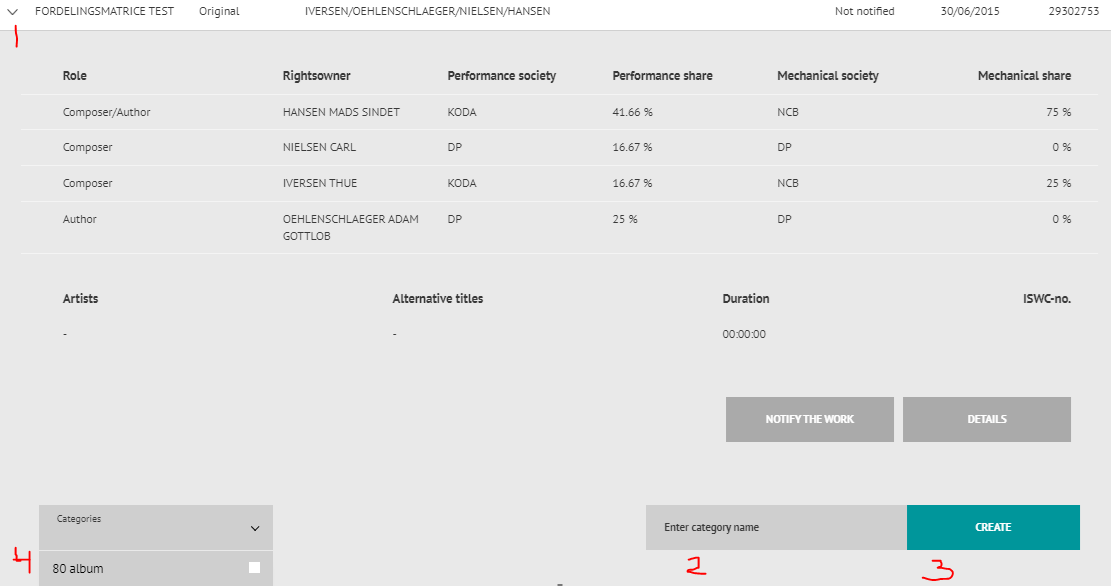
Categories assigned to works can be removed again by hovering the cursor over the desired category and clicking when the colour changes to red. A tick can be clicked away once you have opened the work.
Use the dropdown menu at the top to select which works with categories assigned you want to see. You can mark several categories at a time.
MEDIA
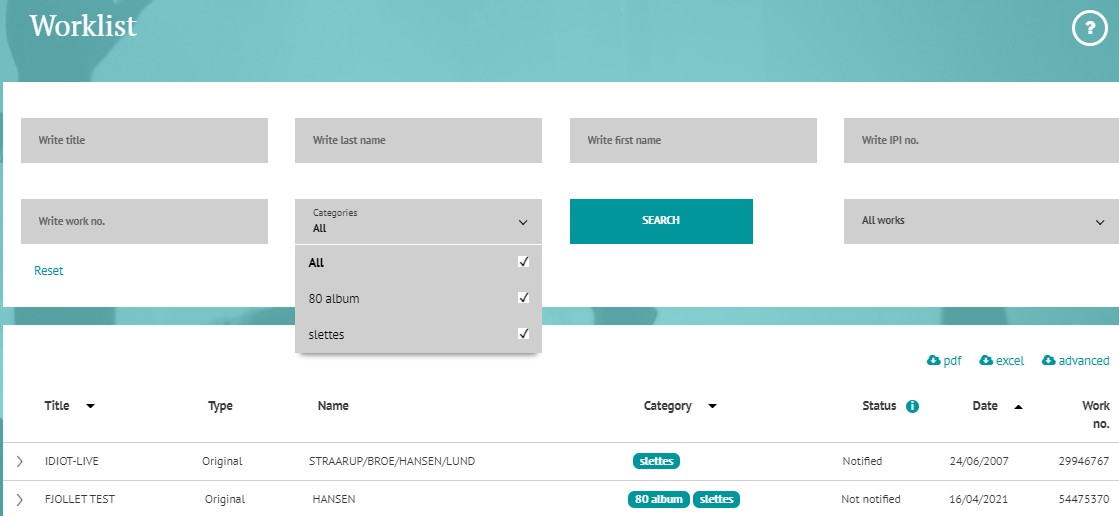
- What does ‘non- registered work’ on my Worklist mean?
-
This means that Koda has received music reporting containing work information that we cannot match with a work notification. When we are not sure who the real author of a work is or how the shares are to be distributed between the various parties involved, we cannot make distributions for the work.
On the front page of My Koda, in the section WORKS, you can check whether you have received the message; ”You have non-registered works with outstanding amounts due’. If you see that message, click ‘Show worklist’ and go through all the details of the work. You can also see an indication of how large an amount is involved. Use the arrow next to each title to bring up all the work details.
Here you can select the button REGISTRER THE WORK. You then copy the work title, rightsholders and artist/band name onto your work notification. Remember to correct or add the necessary information before pressing SEND.
Not your work
If the work information is unknown to you, please let us know as soon as possible - What does ‘partially registered work’ on my Worklist mean?
-
The work is registered with Koda, but some details are missing. You don’t need to take any action. We will correct the final details before making a distribution.
- Can you register advertising information?
-
You can register advertising information in connection with work registration or you can register advertising information for a work that is already on your work list. Read more: Advertising information

